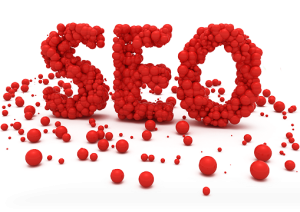DNS is the service used to detect the IP address of a site. If the site is not opening and showing the DNS error, then you need to think about its cause so that you can resolve it without any worry. If the DNS error takes place to your computer, then you need to know about how to fix it without any hassle. If you have Windows XP installed in your computer, then it is important to follow different settings as in the Win95 and 98 to fix dns server error. Get ready to understand the below mentioned steps so that you can follow them in an easy and effective manner to resolve the DNS server error and have an access to site:
Steps to fix DNS error in Windows XP
First of all, you need to open the Network Connections option in the Control Panel. Afterwards, double click on the LAN icon in the High-Speed Internet or LAN section of the Network Connections windows. Next, you need to click on the Properties option of the Local Area Connection Status window, which comes in front of you.
The next step to follow is to click on the Internet Protocol (TCP/IP) item so that you can choose it. Afterwards, choose the Properties button.

Now, the option comes ‘Obtain DNS server address automatically’, you need to select it. Click OK in every of the Local Area Connection and TCP/IP properties to make them closed.
Now, of course, you want to get the information related to new IP address. It can be attained with the help of clicking on the Support tab. Afterwards, click on the Repair button. After some time, you must obtain a repair competed popup as well as the IP address information must reappear in the window. It is important to click on the Details option so that you can see the DNS server information.
In order to check whether or not the issue is resolved, you need to open the web browser. Then, start reloading the problem sites. In fact, you can easily fix dns server error and your site gets opened.