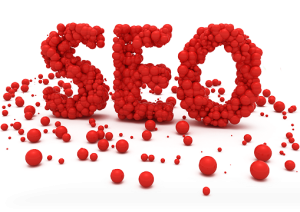When we browse the internet, many times we see an error on our screen that says dns server not responding. This is not a common problem, but still sometimes, we see it. DNS server translates a domain name and stop responding due to some reasons. At this time, you do not have to worry because you can easily fix this error on your own. Do not start with anything complex because it can confuse you. Start with basics so that you do not stick with any other issue. First, clear your cache because this might help. If you are having any other device such as tablet, then you can connect with it as well. Now you can check if the error is still there or not. Try this method.
Change the address of DNS
This is one method on which you can rely. You can obtain the DNS address automatically, but it can be set to any other reliable address. Follow these steps
Open DNS and Google DNS is one method that you can try because it is safe and very free. In many cases, people use Google DNS address.

- Click on the icon of your network
- Open network and sharing center
- Click on local area connection
- Click properties in new window
- Select Internet protocol version 4
- Click properties
- Select the button Use the DNS server dress
- Then in your preferred DNS server type 8.8.8.8 and in the DNS server that is alternate type 8.8.4.4
- Click validate settings
- Click OK
You will get a complete list of the Google DNS server address and it is your preference, which you want to choose. After following all these steps, you need to connect to your network and browse the similar website on which you were getting error. See if the problem is solved or not. If you are unlucky and this problem is not solved then don’t worry, as there are other methods to get rid of this error. You can flush the DNS server of your system and overcome this problem.